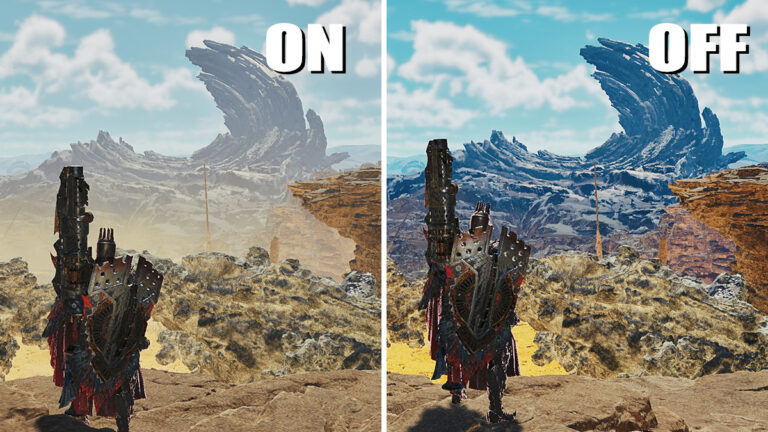Monster Hunter Wilds can look visually stunning at times, but its performance, especially on PC, can be pretty rough. Even high-end rig owners reported that they still see noticeable FPS drop while running the game. Turning down every graphical setting available would be your best bet. However, the Volumetric Fog option doesn’t offer an Off toggle in Monster Hunter Wilds menu. You might think you cannot disable the graphic option completely, but there’s actually a way to do it.
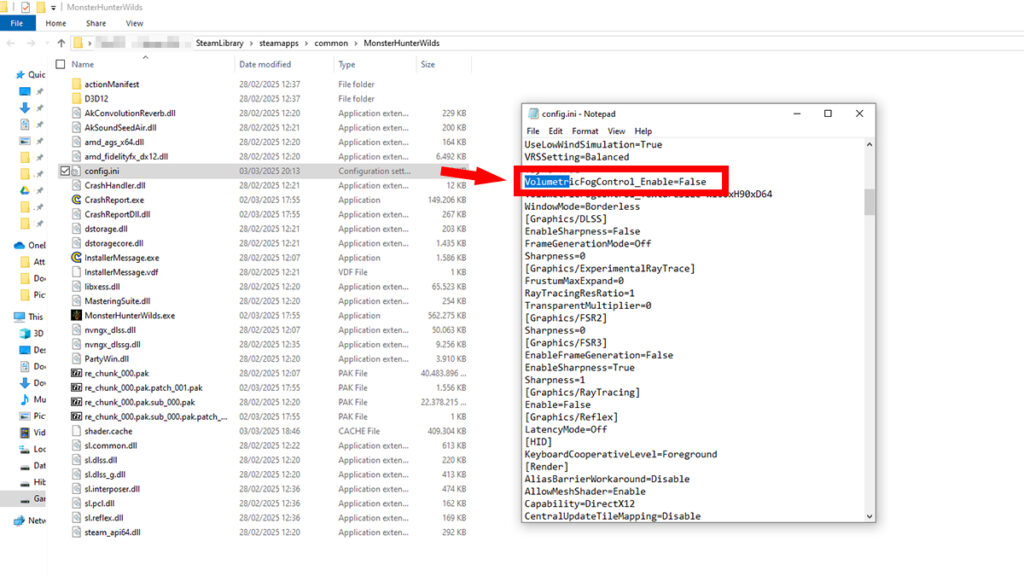
To forcefully disable or turn off volumetric fog, you need to manually modify the value in Monster Hunter Wilds‘s .INI file. Fortunately, navigating through the variables is really easy. If you know how to use Microsoft Word, you should be able to do this too:
- Open your Monster Hunter Wilds installation folder.
- Steam Library > right-click and pick “Properties” > “Installed Files” tab > Click on the “Browse” button.
- Open the “config.ini” file using Notepad or other simple text editor of your choosing.
- Simple text editors like Notepad and Notepad++ only save plain text without hidden formatting or use a file format that can break the file.
- Look for the “VolumetricFogControl_Enable=” option.
- Use CTRL+F to open Notepad’s search bar to make looking up the option much easier.
- Change the “True” value to “False,” like in the image above.
- Save and close the edited file.
Based on our quick testing, turning off volumetric fog in Monster Hunter Wilds can net you 6-10 FPS boost. This is especially useful for those who’d rather play in native resolution and refuse to use upscaling like DLSS and FSR and frame generation. As seen in the image on top of the article, it also makes the color pop out more.
However, we suggest you set the Texture Quality to High. Otherwise, for some reason, distant textures and scenery would end up turning black. Said issue is very noticeable in Windward Plains and Iceshard Cliffs during Inclemency.
While we can’t tell you the exact reason why it happened, there is one possibility. There’s a chance that the game uses heavy volumetric fog to conceal far away low-quality textures. Disabling it might cause unintended visual glitches. If that bothers you — or you don’t mind seeing haze everywhere — consider keeping the setting or tweaking other graphics options instead.