If you’re diving deep into Monster Hunter Wilds, knowing where your save file is stored can be a lifesaver. Maybe you want to back up progress or troubleshoot a pressing issue. After all, seeing error codes flash and losing thousands of hours of hunting data is every Hunter’s nightmare. Thus, understanding where your game stores vital information can help prevent unexpected setbacks. Thankfully, finding the necessary Monster Hunter Wilds files and folder on your PC only takes a few steps.
Monster Hunter Wilds PC Save File Location
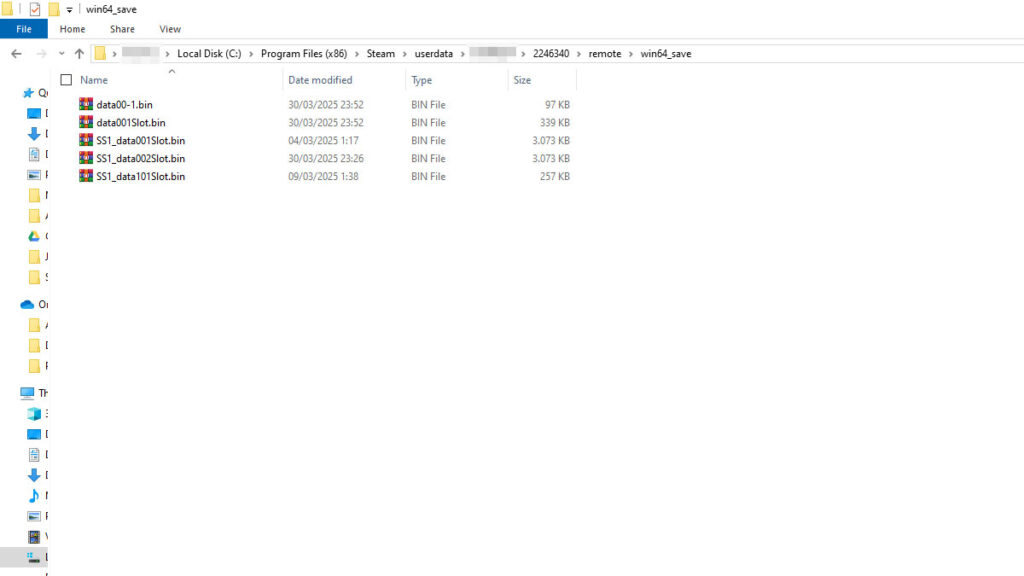
Your Monster Hunter Wilds save file should be stored in the following directory:
Windows: [Steam installation folder]\Steam\userdata\[Steam ID]\2246340\remote\win64_save
Linux: [SteamLibrary folder]/steamapps/compatdata/2246340/pfx/By default, Steam is installed in “C:\Program Files (x86)” if you’re using Windows. In case you are looking for the “3065170\remote\win64_save,” the 3065170 was used for the Open Beta save data. The full release version uses the 2246340 folder ID instead.
If you have more than one account installed on your PC, though, you will need to find your unique Steam ID for the folder. You can do so by using a SteamID converter, such as the SteamDB Calculator. Then follow simply these steps:
- Copy your Steam profile URL from your browser or Steam client.
- Paste it into the SteamDB Calculator and press Enter.
- Look for Steam3 ID: (Letter:Number:Number) in the results.
- The last number in your Steam3 ID is your unique SteamID which also corresponds to your personal save folder.
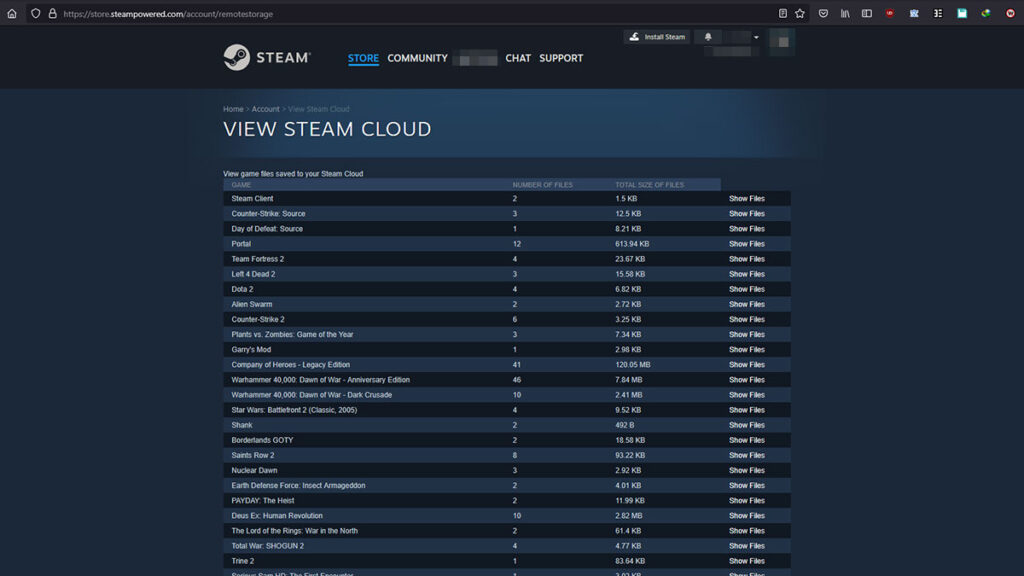
If you encounter issues with conflicting Cloud Saves, you can manually check and manage them through Steam’s Remote Storage. This page will list registered Cloud Saves for all games that support the feature in your Steam Library. The Cloud Save option itself can be enabled and disabled in Steam > Settings > Cloud > Enable Steam Cloud.
